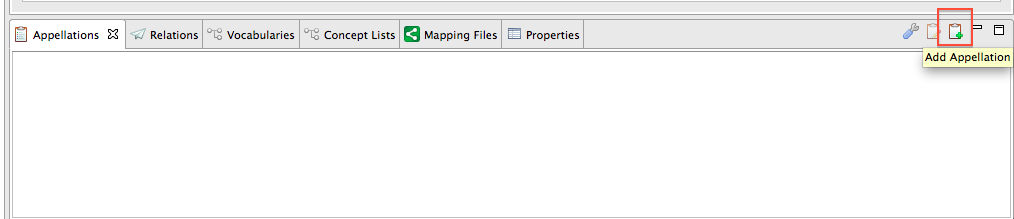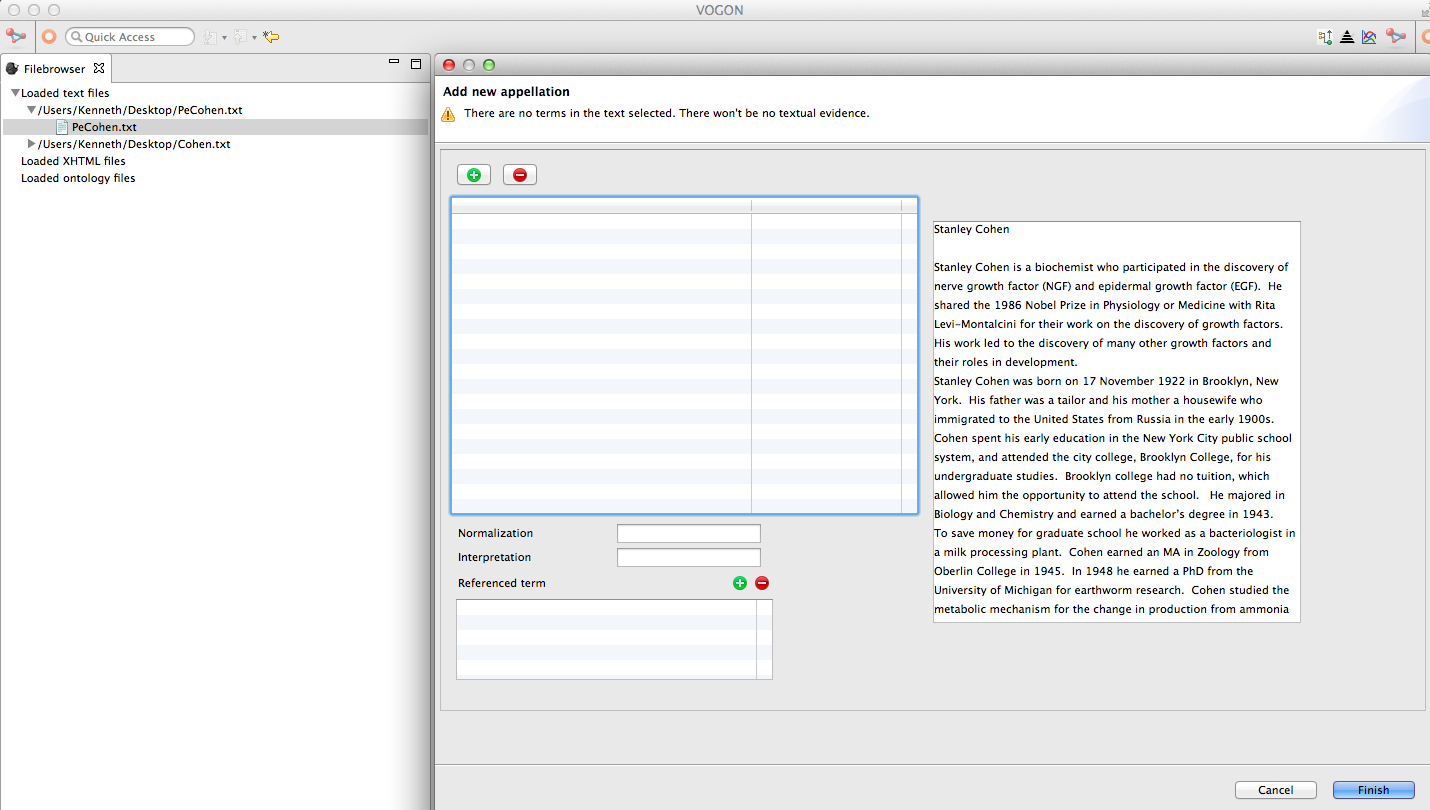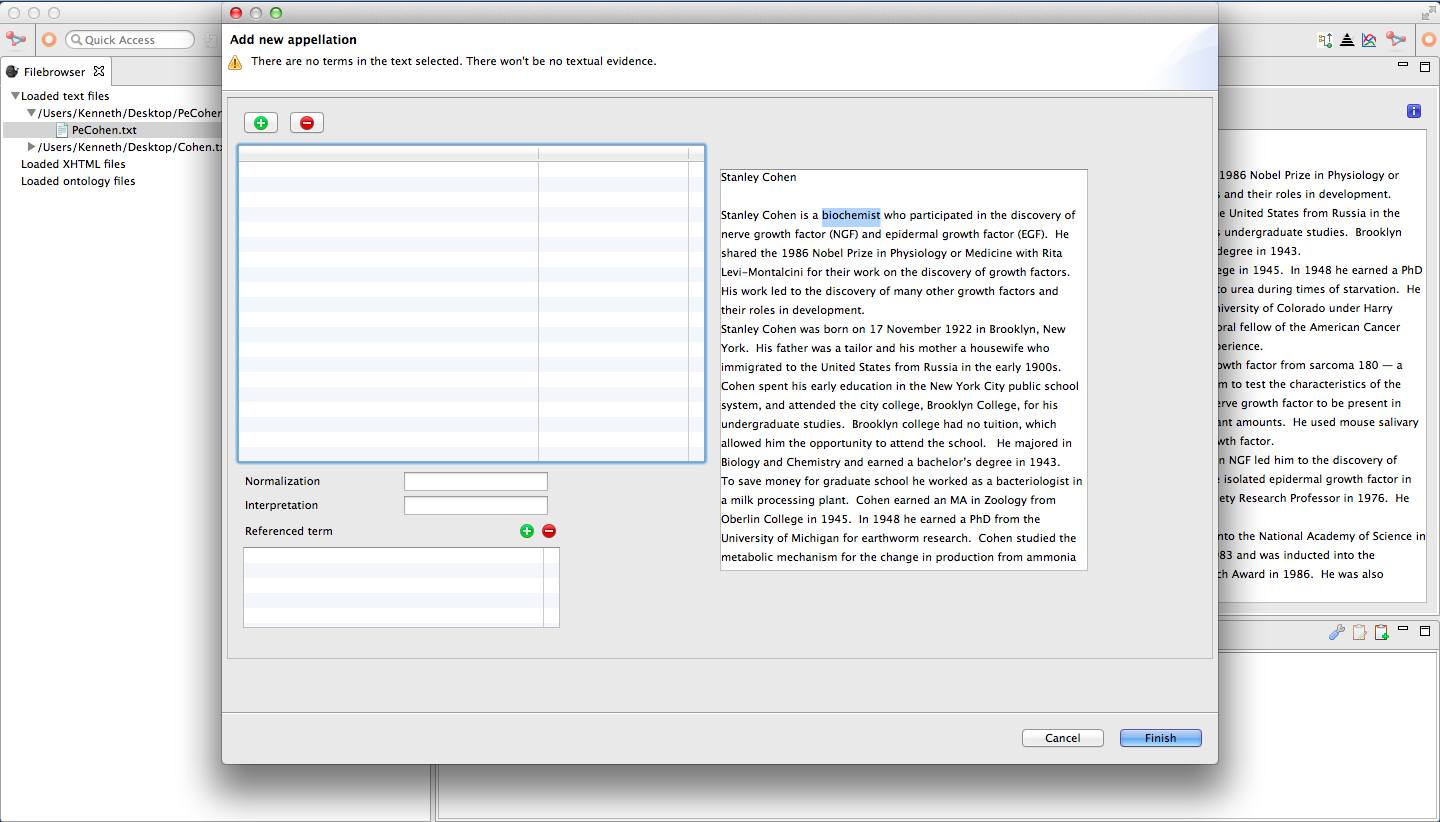Text Editor Appellations¶
Warning
Skills needed
- 1.2 Using the tutorial
- 2.1.Install Vogon
- 2.2.Create a Vogon Workspace
- 3.1.Vogon User Interface
- 3.2.Basic Navigation
- 4.1.Text Analysis
- 4.2.Creating A .txt file
- 5.2.Vocabulary Selection
- 5.3.Creating A Vocabulary
- 5.4.Concept List Selection
- 5.5.Creating A Concept List
Note
Skills covered
- 6.1.Introduction to Text Editor Appellations
- 6.2.Text Editor Window Appellations: Highlighting a Word
- 6.3.Text Editor Window Appellations: Adding a Word
- 6.4.Text Editor Window Appellations: Changing or Removing the Word
- 6.5.Text Editor Window Appellations: Baseless Appellations
Introduction to Appellations¶
Appellations in Vogon give a computer information about the grammar of a word and its meaning.
Vogon can create appellations for words that are based (or found) in the text.
Vogon can also create baseless appellations for relationships that do not “appear” in the text but are inferred from the meaning of a sentence, phrase, or paragraph.
Inferred Meanings
In any given text there may be inferred meanings that are not represented in any single sentence in the text. The inferred meaning is suggested and not necessarily directly stated.
For example, “Amanda named her cat Lulu.”
In this sentence one of the inferred meanings is that “Amanda has a cat”. This relationship is not directly stated, but is suggested or implied by the sentence.
In Vogon there is a way to capture inferred meanings as baseless appellations.
In order to appellate something the word or the concept must be in either a Remote Vocabulary or a Remote Ontology.
In Vogon vocabularies and concept lists are very similar but have very different purposes.
A Vocabulary is like a dictionary. It defines what terms exist, how they are spelled and what meanings they have.
A vocabulary tells Vogon how a word is spelled it is the normalization of the word.
A Concept List is similar to a thesaurus. It has an entry for every meaning of a word. We call these meanings “concepts.”
A concept list tells Vogon what a word means it is the interpretation of the word.
Appellations Tab
The Appellations tab is located in the Vogon User Interface Bottom Window.
The Vogon User Interface Bottom Window is in the same location for both the Text Editor Window and the Graphical Editor Window, with or without a file uploaded.
The Bottom Window has six tabs in a gray bar.
The Appellations tab is located in Vogon User Interface Bottom Window at the bottom and right anytime Vogon is open.
These tabs are Appellations, Relations, Vocabularies, Concept Lists, Mapping, Files, and Properties (in that order).
The Appellations tab has a symbol of a clipboard with a piece of paper, and the aforementioned tabs listed.
To the right of the Appellations tab there are images of a blue and gray wrench, clipboard with paper and pencil, clipboard with green plus sign, minimize window button, and maximize window button.
In the following images the Appellations tab is highlighted in white.
- Text Editor Window

- Graphical Editor Window

Inferred Meanings
In any given text there may be inferred meanings that are not represented in any single sentence in the text. The inferred meaning is suggested and not necessarily directly stated.
For example, “Amanda named her cat Lulu.”
In this sentence one of the inferred meanings is that “Amanda has a cat”. This relationship is not directly stated, but is suggested or implied by the sentence.
In Vogon there is a way to capture inferred meanings as baseless appellations.
Text Editor Window Appellations¶
Text based appellations can be created in either the Text Editor Window or Graphical Editor Window.
Both editors produce the same result.
Text Editor Window
The Text Editor tab is a small screen with a blue bar as an icon and the same title as the text you uploaded.
Continuing with the PeCohen.txt as an example, the Text Editor tab is white and labeled as PeCohen.txt.

Text Editor Window Appellation: Highlighting the Word¶
There are two ways to appellate a term in the Text Editor Window.
Highlighting the word before opening the Add Appellation Window
Adding the word in the Add Appellation Window * 6.3.Text Editor Window Appellations: Adding the Term
Continuing with the PeCohen.txt as an example, we want to appellate the word Stanley Cohen that is found in the text.
First the word we want to appellate must be in our Vocabularies and Concept Lists.
If not refer back to:
Vocabularies
In the Vocabularies tab the word Stanley Cohen has a little flame, the word (i.e Stanley Cohen), and is categorized as a [noun].
Concept Lists
In the Concept Lists tab the word Stanley Cohen has a red jewel, the word (i.e Stanley Cohen), and is categorized as a [noun- the biochemist.].
After finding the word to be appellated in both the Vocabularies and Concept Lists.
In this example Stanley Cohen
Highlight the term in with your cursor. The highlighted term will be in blue.
While the selected word is still highlighted in blue.
Next select the Add appellation button which is the clipboard with a green plus symbol.
The Add New Appellation window will pop up.
Add New Appellation Window
The Add New Appellation Window allows Vogon users to select the characters in the text to be appellated, and the normalization and the interpretation of the characters.
The top Green Plus Sign button adds the characters in the text to be appellated.
The top Red Minus Sign button subtracts the characters in the text to be appellated.
The Selected Text Box is directly below the Green Plus and the Red Minus button.
The Selected Text Box refers to the characters in the text that are to be appellated.
In the box is the selected characters and numbers in parentheses.
The Uploaded File Text Box to the right of the Selected Text Box is a copy of the text that was uploaded.
The Normalization Box corresponds to the User’s Vocabularies, and the user selects the word or normalization is to be appellated.
The Interpretation Box corresponds to the User’s Concept Lists, and the user selects the concept or interpretation of the word that is to be appellated.
The Referenced Term Box and the small green plus sign and red minus sign button allow the user to select the select referenced word from the text and choose a term from a pull-down menu.
In the Add New Appellation Window the word that was highlighted in blue, is now underlined in red in the text to the right.
The characters that are underlined in red is the word(s) that will be appellated.
In this example, Stanley Cohen is underlined in red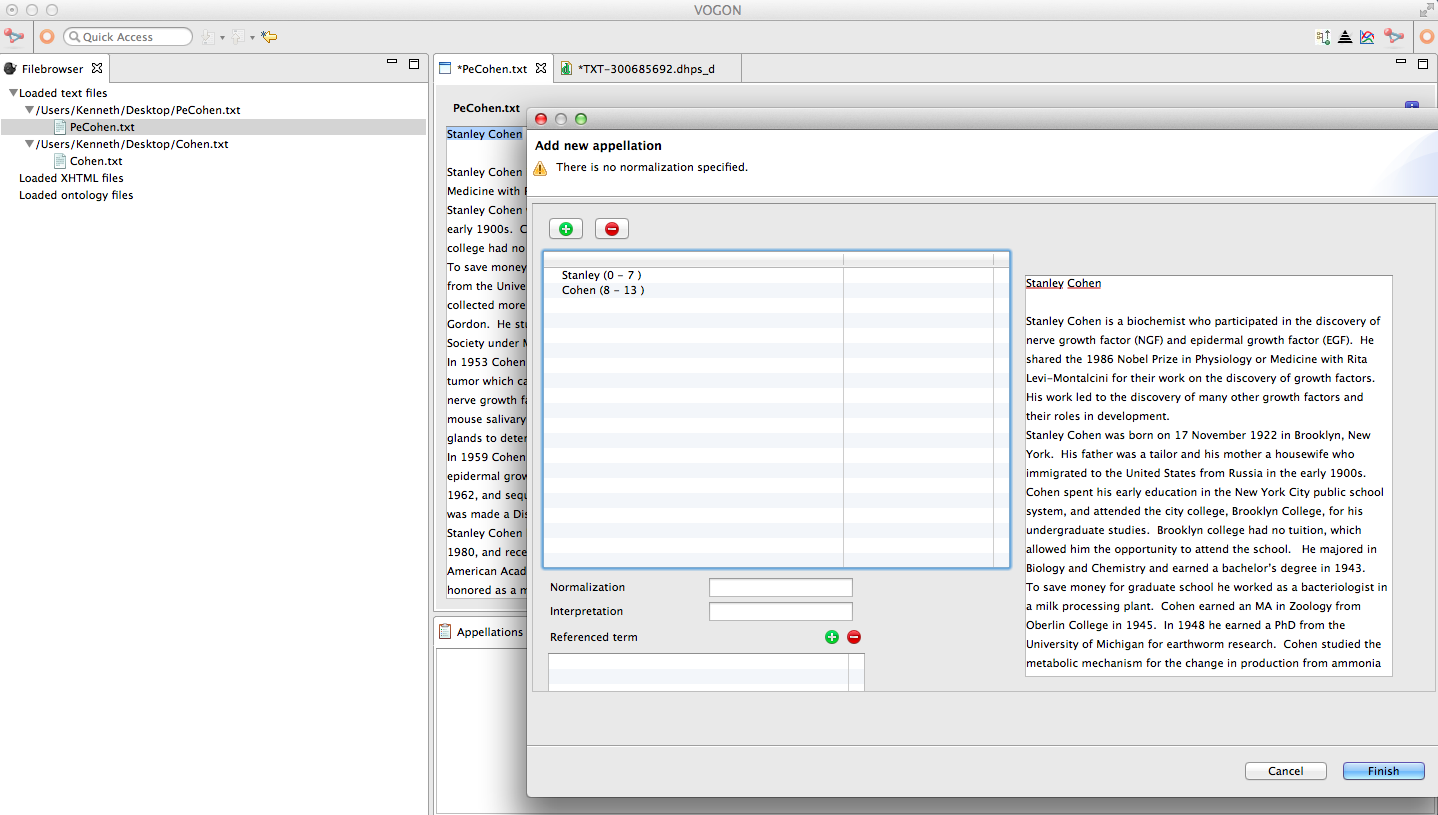
To find the correct normalization of the word.
The Normalization box is below The Selected Text Box.
The Normalization box has a search function.
In this example, we are looking for Stanley Cohen
Typing in “sta” yields the following results
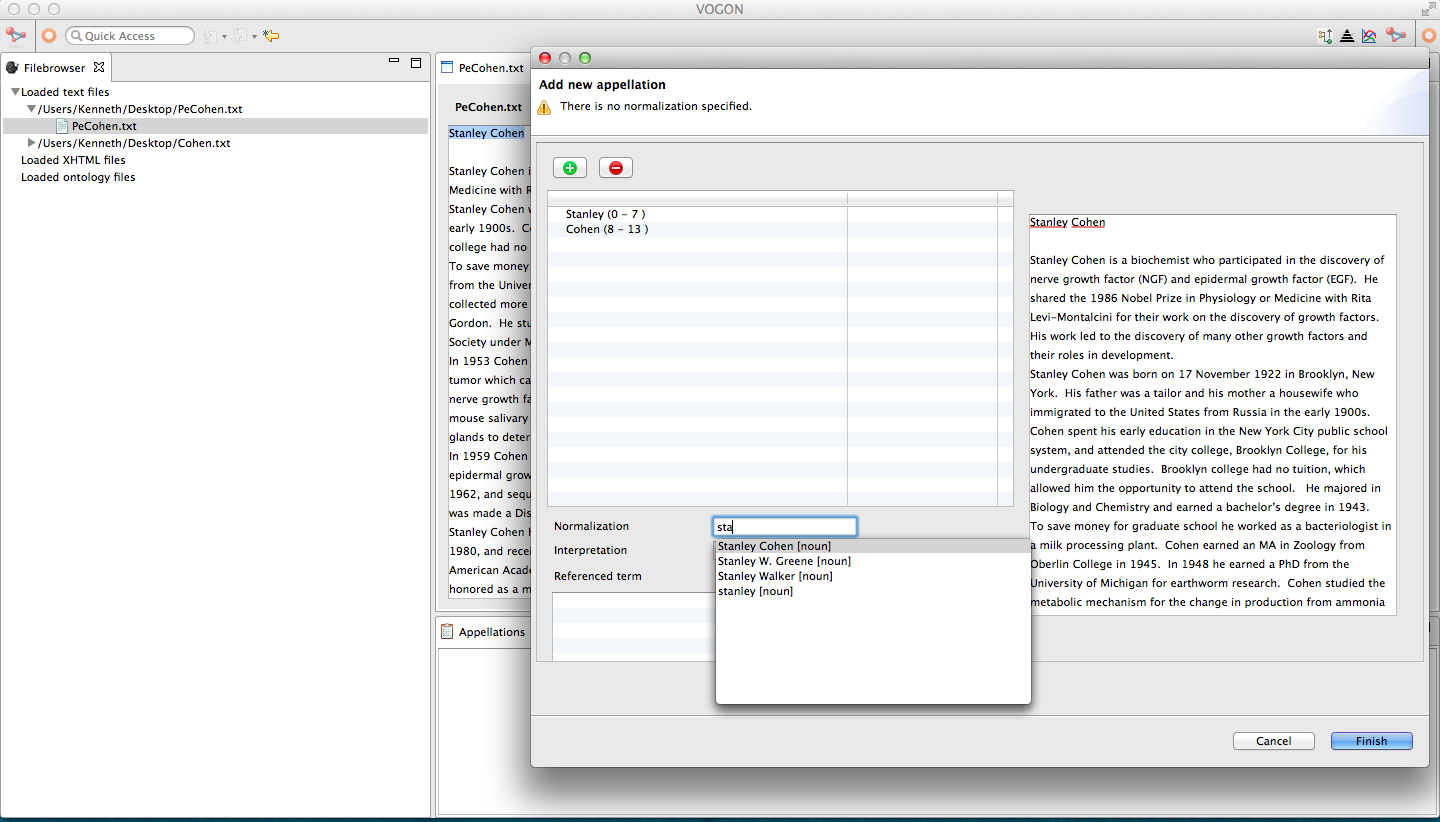
Select the normalization of the word you are looking for.
Select by one click of the mouse to highlight the desired normalization in blue.
In this example Stanley Cohen [noun]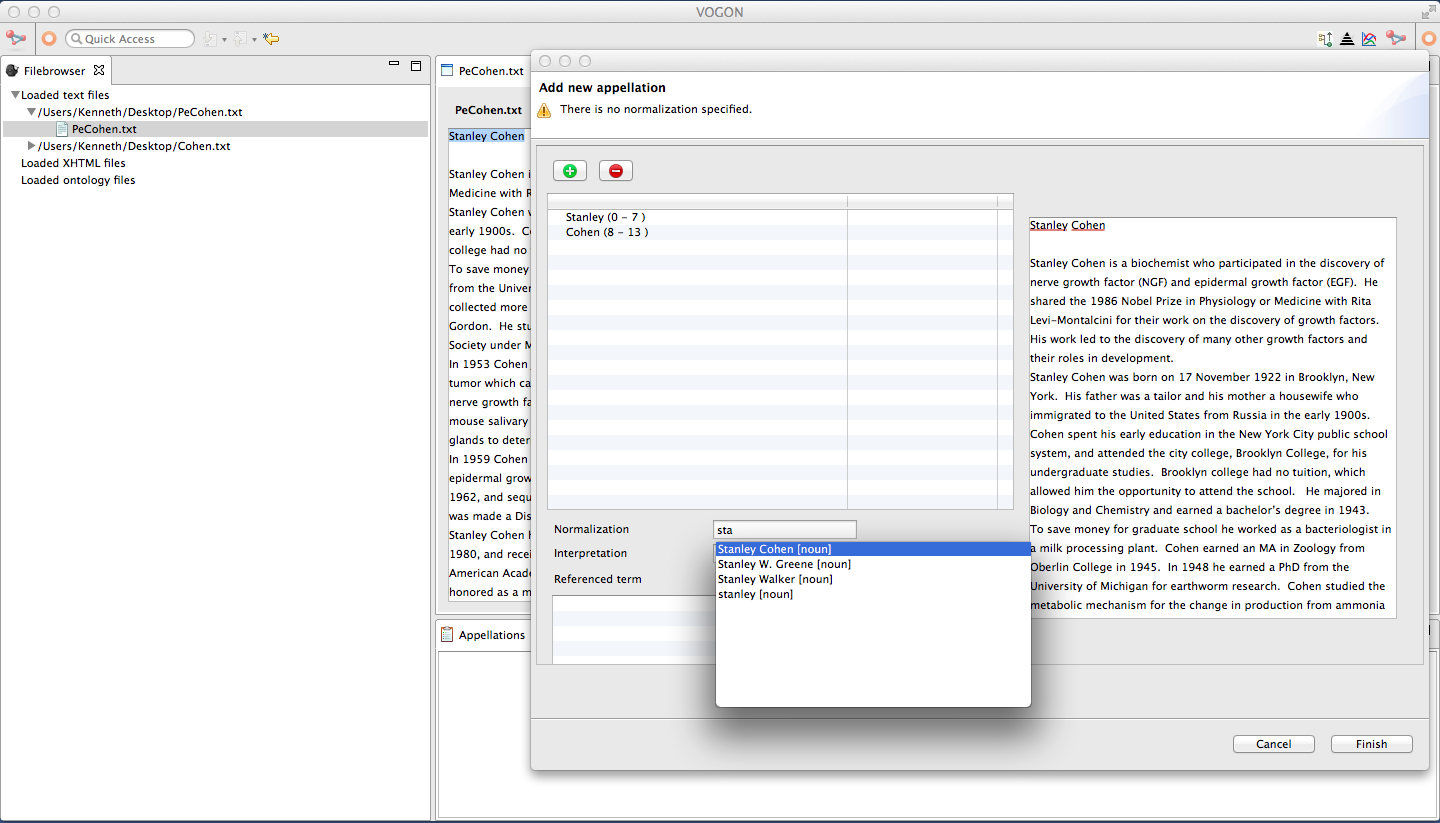
Confirm the selection by double clicking the highlighted normalization in blue.
The selected normalization will now be in the Normalization Box.
In this example Stanley Cohen [noun]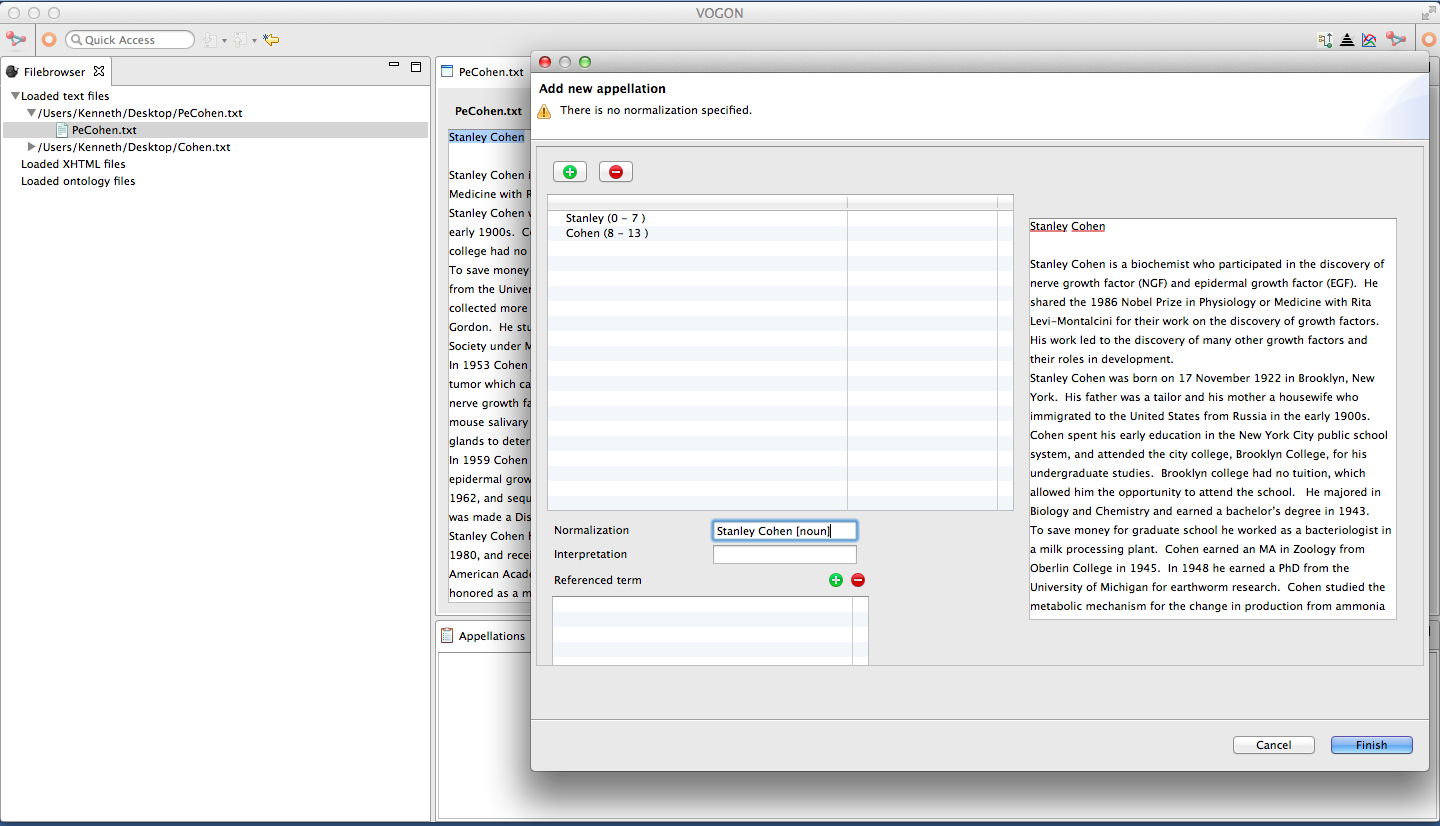
To find the corresponding interpretation of the word.
The Interpretation Box is below The Selected Text Box.
The Interpretation Box has a search function.
In this example, we are looking for Stanley Cohen
Typing in “sta” yields the following results
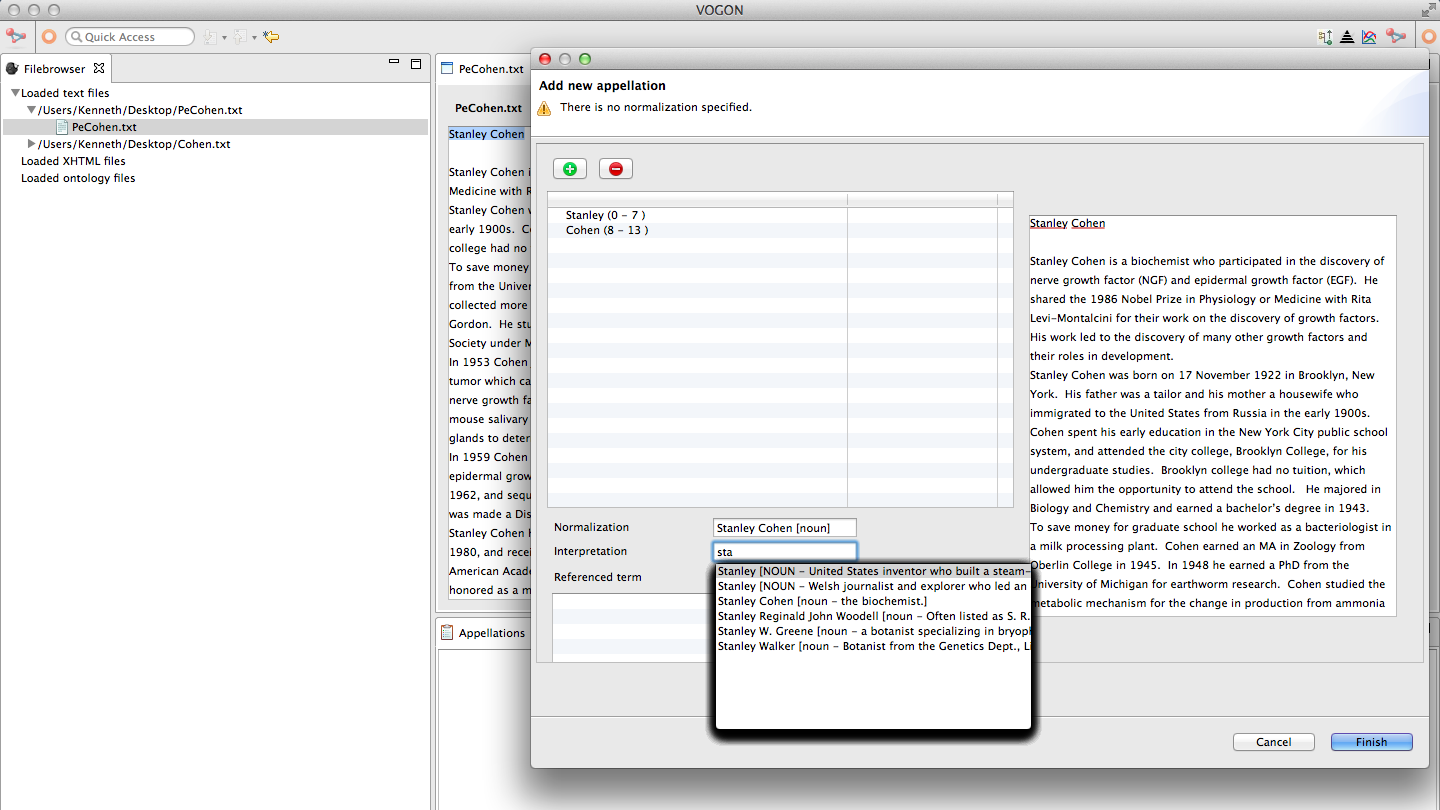
Select the correct interpretation you are looking for.
Select by one click to highlight the desired interpretation in blue.
In this example Stanley Cohen [noun- the biochemist.]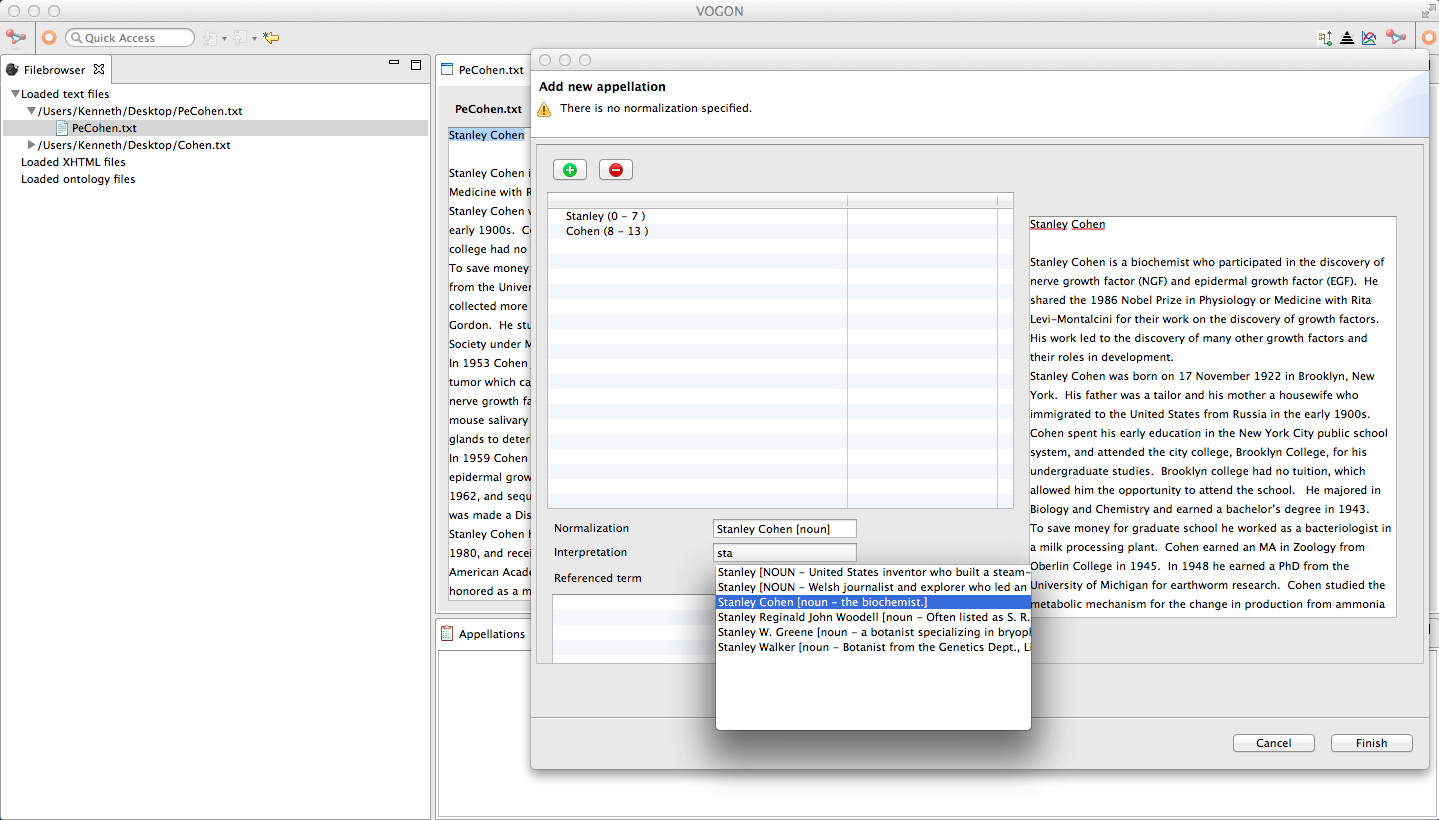
Confirm the selection by double clicking the highlighted interpretation in blue.
The selected interpretation will now be in the Interpretation Box.
In this example Stanley Cohen [noun- the biochemist.]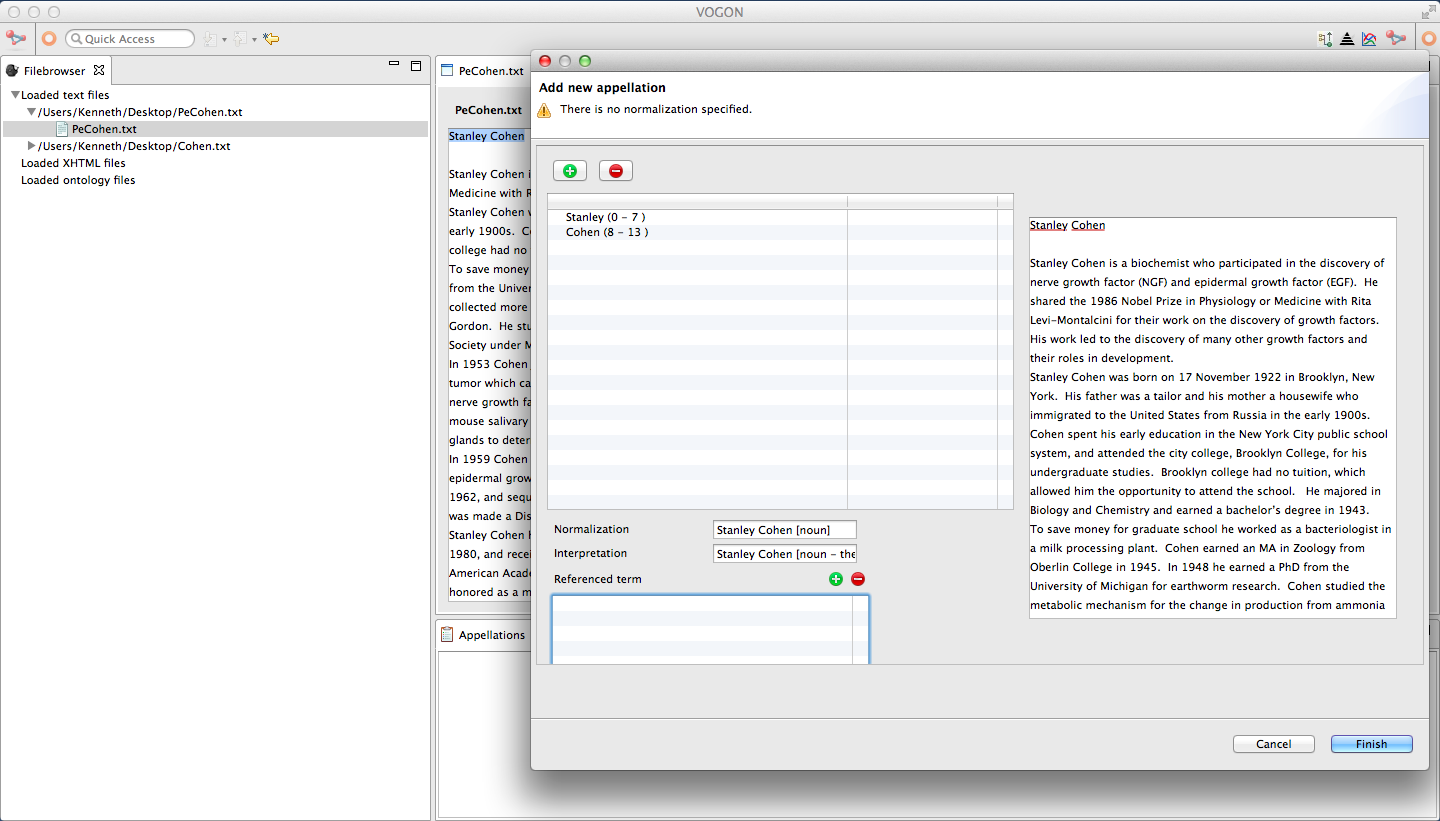
After adding both the interpretation and normalization of the word.
Select the blue Finish button.
The appellated word will now be highlighted in green.
The newly created appellation will also appear in the Appellations tab in the User Interface Bottom Window.
Similar to the highlighting method, the word we want to appellate must be in our Vocabularies and Concept Lists.
If not refer back to:
Vocabularies
In the Vocabularies tab the word Stanley Cohen has a little flame, the word (i.e Stanley Cohen), and is categorized as a [noun].
Concept Lists
In the Concept Lists tab the word Stanley Cohen has a red jewel, the word (i.e Stanley Cohen), and is categorized as a [noun- the biochemist.].
After finding the word to be appellated in both the Vocabularies and Concept Lists.
In this example Stanley Cohen
Select the Add appellation button.
The Add New Appellation window will pop up.
In the Add New Appellation window use the cursor to highlight the characters you want to appellate in the Uploaded File Text Box
The text will be highlighted blue.
In this example, Stanley Cohen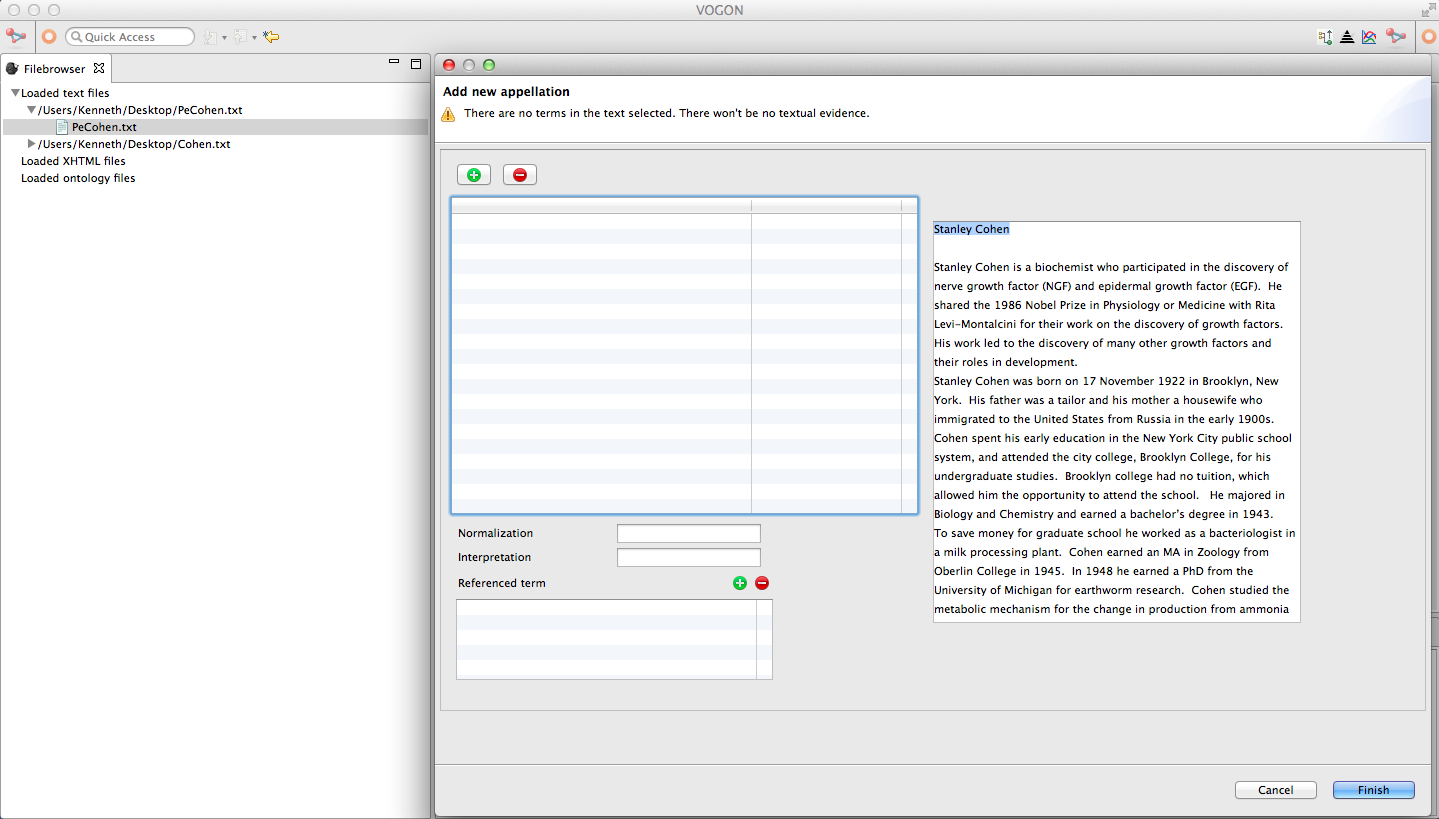
After you highlight the corresponding characters in the Uploaded File Text Box click on the Green Plus Sign button
The blue highlighted characters will also now be underlined in red.
The highlighted blue and underlined red characters will now be in the Selected Text Box.
In this example, Stanley Cohen (0 - 13)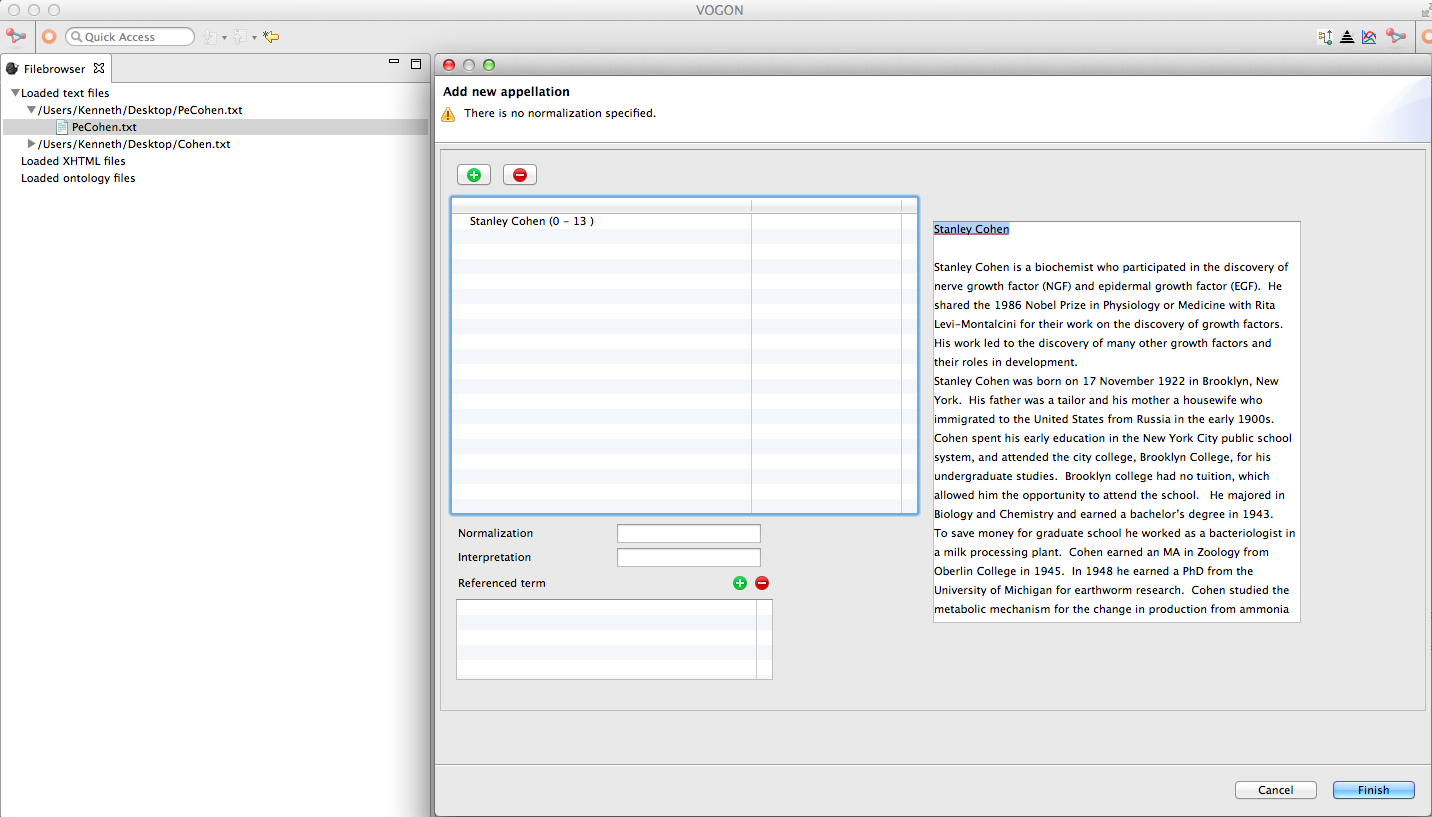
By unselecting the highlighted characters you can clearly see the red underline.
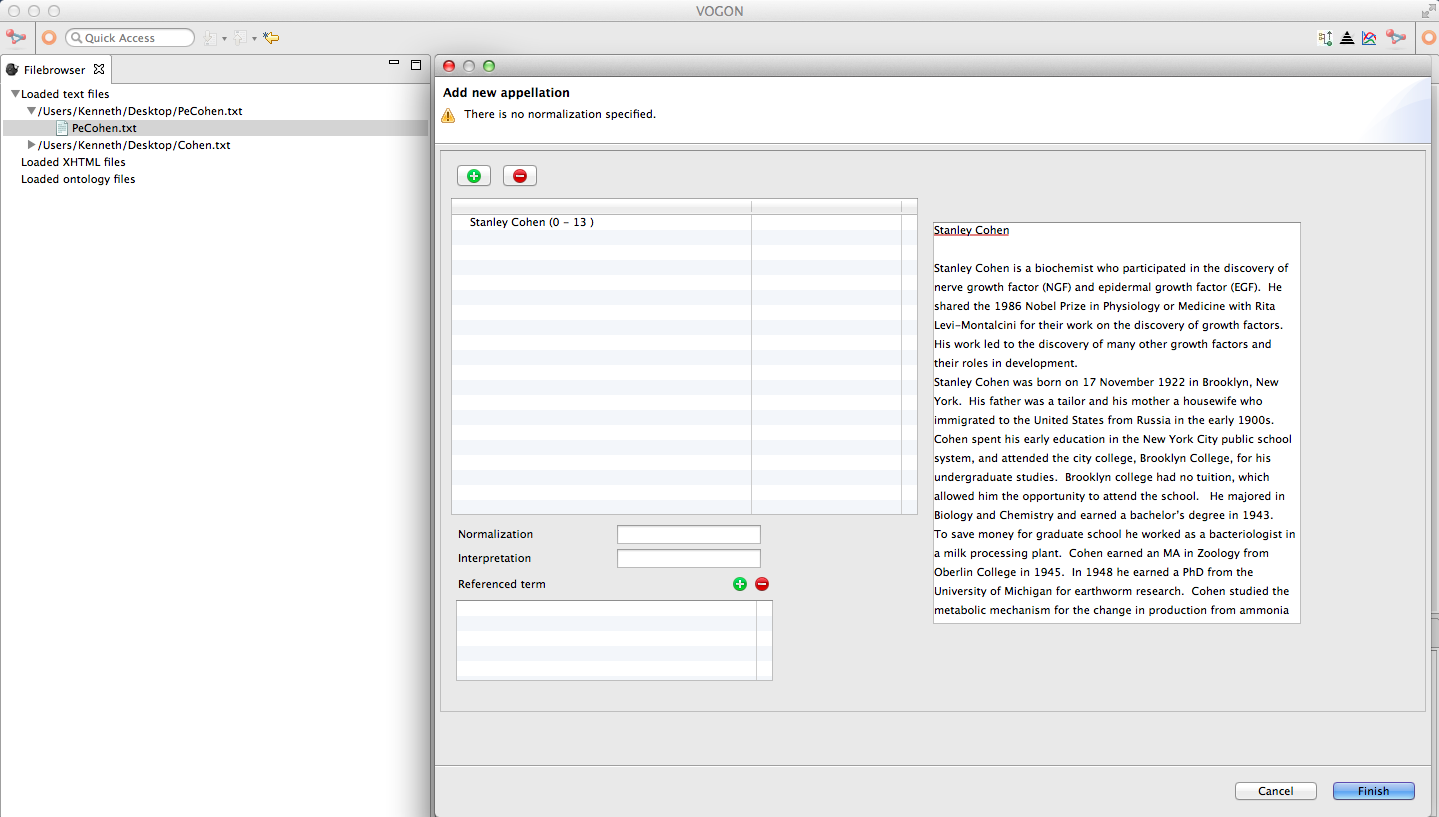
Identical to the steps in the * 6.2.Text Editor Window Appellations: Highlighting a Word
Add the normalization and interpretation to your word, click finish.
The newly appellated word will be highlighted in green.
Also, the Appellation tab will now be populated with your appellated word.
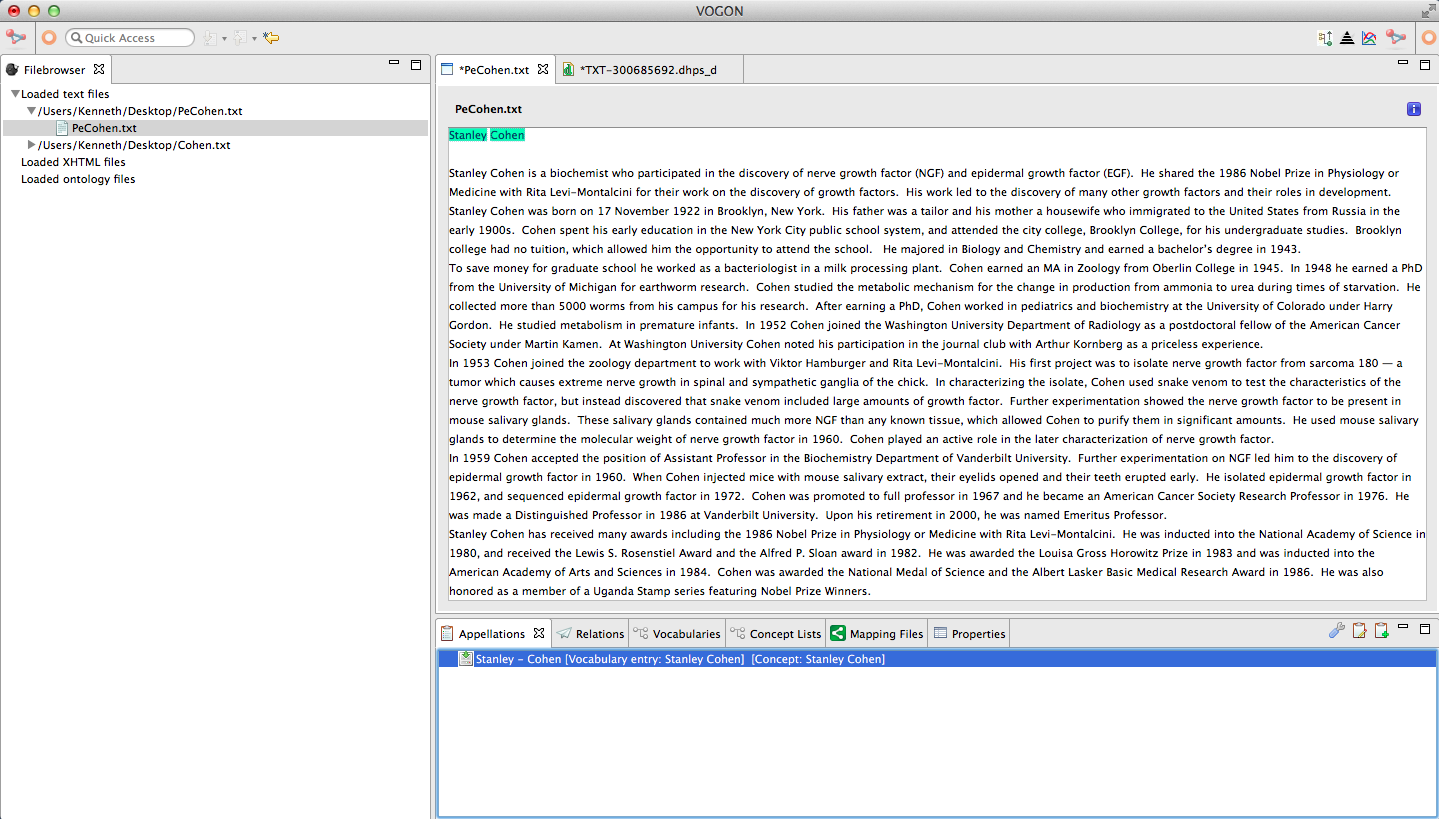
Text Editor Window Appellations: Changing or Removing the Word
You can change or remove characters if you have highlighted the wrong characters to be appellated.
Open the Add new appellation window.
In the Selected Text Box directly below the Green Plus and the Red Minus button.
Select the characters to be removed or changed in the Selected Text Box
Once selected the characters will be highlighted in blue.
In this example, biochemist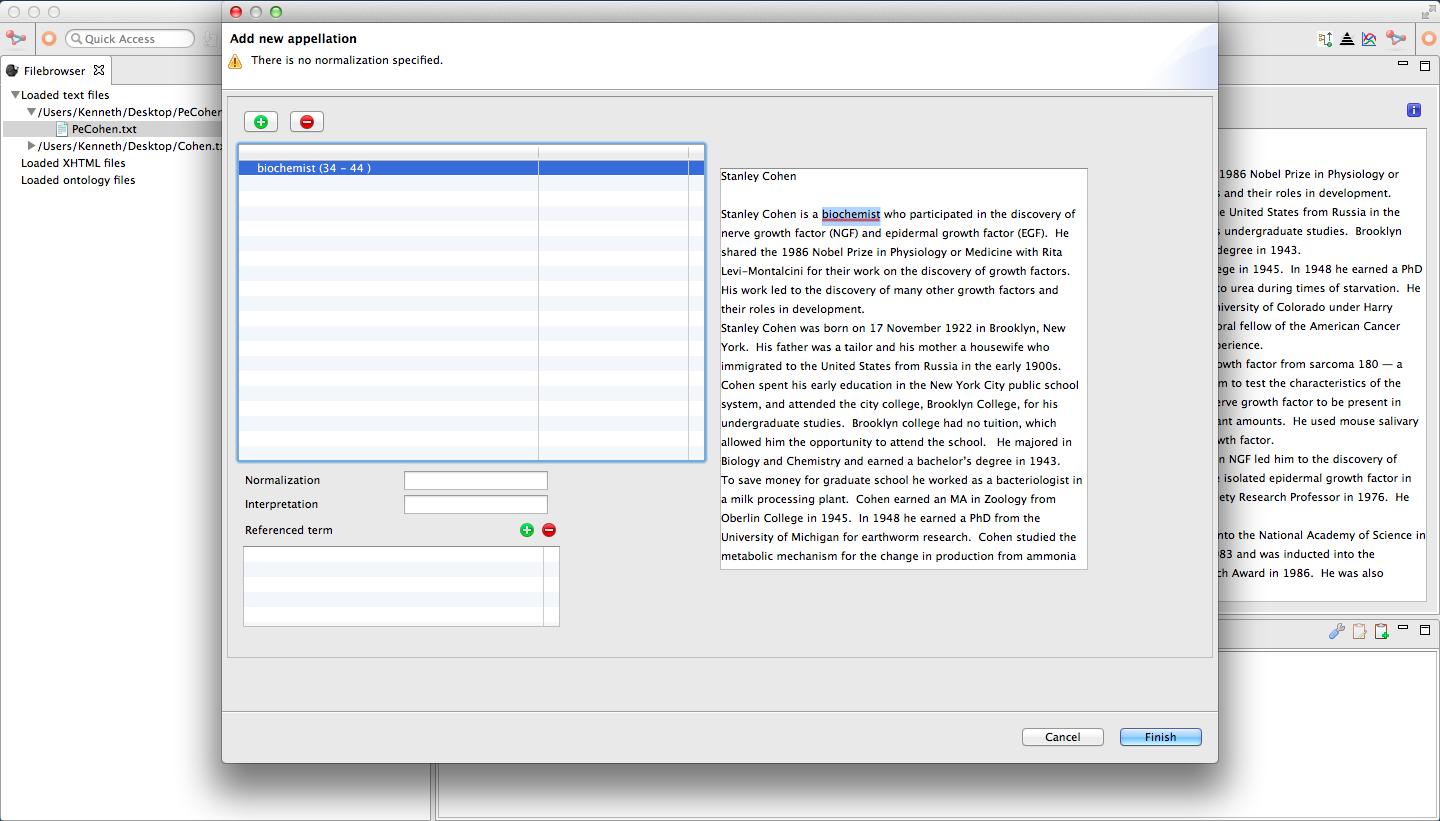
Click on the Red Minus Sign above the Selected Text Box
After clicking on the Red Minus Sign the highlighted characters will have been removed from the Selected Text Box.
Text Editor Window Appellations: Baseless Appellations¶
A baseless appellation captures the inferred meaning of a sentence or part of the text.
In any given text there may be inferred meanings that are not represented in any single sentence in the text. The inferred meaning is suggested and not necessarily directly stated.
For example, “Amanda named her cat Lulu.”
In this sentence one of the inferred meanings is that “Amanda has a cat”. This relationship is not directly stated, but is suggested or implied by the sentence.
Vogon allows the user to create appellations that are not based on any words found in the text but are part of an inferred meaning.
Note
Skills covered